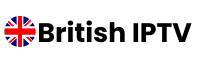The Amazon Fire stick has revolutionized how we consume entertainment, offering a versatile platform for streaming content. For UK viewers seeking to expand their viewing options, installing IPTV on Fire stick provides access to a vast library of content. This comprehensive guide will walk you through everything you need to know about setting up and optimizing IPTV on your Fire stick device.
Understanding IPTV and Firestick Compatibility
Internet Protocol Television (IPTV) delivers television content over internet protocol networks, offering a flexible alternative to traditional broadcasting methods. The Amazon TV stick serves as an ideal platform for IPTV services, thanks to its powerful hardware and user-friendly interface.
What Makes Firestick Perfect for IPTV?
The Firestick’s Android-based operating system provides excellent compatibility with various IPTV applications. Its portable design, coupled with powerful streaming capabilities, makes it an optimal choice for UK viewers looking to enhance their television experience.
Legal Considerations in the UK
When using IPTV services in the United Kingdom, it’s essential to understand the legal framework. Always ensure you’re accessing content through authorized providers and legitimate streaming services to comply with UK broadcasting regulations.
Preparing Your Firestick for IPTV Installation
Essential Settings Configuration
Before installing IPTV on your TV stick, you’ll need to adjust several settings:
| Setting | Required Value | Purpose |
|---|---|---|
| Developer Options | Enabled | Allows app installation |
| ADB Debugging | On | Enables advanced features |
| Apps from Unknown Sources | Enabled | Permits IPTV app installation |
| Connected Networks | Wi-Fi/Ethernet | Ensures stable connection |
Storage Optimization
Your TV stick performance depends significantly on available storage space. Remove unnecessary apps and clear cache regularly to maintain optimal performance for your IPTV service.
Step-by-Step IPTV Installation Guide
Enabling Unknown Sources
- Navigate to Settings on your TV stick
- Select My Fire TV or Device
- Choose Developer Options
- Enable Apps from Unknown Sources
Installing the Downloader App
The Downloader app is essential for installing IPTV applications. Access the Amazon App Store and search for “Downloader” to install this crucial tool.
VPN Configuration (Recommended)
While optional, a VPN enhances your streaming experience by:
- Protecting your privacy
- Preventing ISP throttling
- Accessing geo-restricted content
Best IPTV Apps for Firestick in the UK
Premium IPTV Applications
| App Name | Key Features | Price Range |
|---|---|---|
| TiviMate | Advanced EPG, Multi-playlist | £4.99/month |
| IPTV Smarters | Custom playlists, Recording | £3.99/month |
| Perfect Player | User-friendly interface | Free/Premium |
Free IPTV Solutions
Several free IPTV apps are available, though they often come with limitations in features and content quality. We recommend considering premium options for the best experience.
Optimizing IPTV Performance
Network Settings for Smooth Streaming
To achieve optimal streaming quality:
- Maintain a minimum internet speed of 20 Mbps
- Use 5GHz Wi-Fi when possible
- Consider a wired connection for stability
Buffering Solutions
Common buffering issues can be resolved by:
- Clearing app cache regularly
- Adjusting video quality settings
- Using a VPN to prevent ISP throttling
- Implementing a proper DNS configuration
Troubleshooting Common Issues
Connection Problems
When experiencing connection issues:
- Verify your internet connection speed
- Check your IPTV subscription status
- Ensure your TV stick firmware is updated
- Reset network settings if necessary
Stream Quality Optimization
For the best viewing experience:
- Adjust buffer size in your IPTV app
- Select appropriate video quality based on your connection
- Use external storage for catch-up content
Security and Privacy Considerations
Safe Usage Guidelines
Protect your TV stick and personal information by:
- Using strong passwords
- Implementing two-factor authentication
- Regularly updating applications
- Monitoring network activity
UK Streaming Regulations
Stay compliant with UK streaming regulations by:
- Using authorized services
- Maintaining updated streaming applications
- Following content licensing guidelines
Frequently Asked Questions
Is IPTV legal in the UK?
IPTV itself is legal in the UK when used with authorized content providers and legitimate streaming services. However, accessing copyrighted content without proper licensing is prohibited.
What internet speed do I need for IPTV on Firestick?
A minimum internet speed of 20 Mbps is recommended for HD content, while 4K streaming requires at least 25-30 Mbps for smooth playback.
Can I use multiple IPTV apps on one Firestick?
Yes, you can install multiple IPTV applications on a single TV stick device, though this may impact device performance and available storage.
Do I need a VPN for IPTV?
While not mandatory, a VPN is recommended for enhanced privacy, security, and potential access to geo-restricted content.
How can I improve IPTV streaming quality?
Improve streaming quality by optimizing network settings, using a wired connection when possible, implementing a VPN to prevent throttling, and regularly clearing app cache.
What should I do if my IPTV app stops working?
Try clearing the app cache, checking your internet connection, verifying your subscription status, and ensuring your TV stick firmware is up to date.
Conclusion
Installing IPTV on your TV stick opens up a world of entertainment possibilities for UK viewers. By following this comprehensive guide, you can ensure a smooth setup process and optimal streaming experience. Remember to prioritize security, maintain regular updates, and choose legitimate service providers to make the most of your IPTV setup.
Remember that streaming technology continually evolves, so keep your apps and Firestick firmware updated to enjoy the latest features and improvements. With proper setup and maintenance, your Firestick IPTV experience can provide endless entertainment options right at your fingertips.