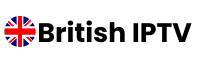Understanding IPTV and Its Compatibility with Roku Devices
IPTV, or Internet Protocol Television, offers a new way to deliver TV content using the internet. This technology differs from traditional broadcasts and integrates well with streaming devices like Roku. Discover how IPTV functions, its benefits over cable, and how Roku makes streaming straightforward.
Basics of Internet Protocol Television
Internet Protocol Television (IPTV) uses the internet to deliver TV programmes. Unlike traditional cable or satellite services, IPTV transmits shows and movies directly over a broadband connection. Users can watch content in real-time or on-demand.
IPTV typically includes live TV, video on demand (VOD), and time-shifted media. Its services are often found through subscription-based models. Content is usually accessed via an IPTV app or set-top box, making it simple and flexible.
Advantages of IPTV Over Traditional Cable
IPTV offers several advantages over traditional cable. One significant benefit is the flexibility it provides. Users can watch programmes at their convenience, unlike cable, which has scheduled broadcast times. IPTV often includes additional features, such as pausing or rewinding live TV.
Another advantage is the vast range of channels and content available. IPTV typically supports thousands of channels, and users can choose content worldwide. The use of the internet also allows for higher-quality streaming, often supporting HD or even 4K resolution.
Roku Device Overview: Streaming Made Easy
Roku devices are user-friendly gadgets that facilitate streaming. They are sleek and easy to set up, connecting directly to the TV via HDMI. Once connected, users can access a wide array of streaming services, including IPTV apps.
Roku’s interface is straightforward, with access to app stores for easy app downloads. With remote control or voice command options, navigation is simple. Roku supports high-quality video and audio, enhancing the viewing experience with platforms like IPTV.
Preparing Your Roku for IPTV Installation
Getting your device ready for IPTV involves changing some settings to allow installation. This guide will lead you through setting up developer options, enabling sideloading, and using the Roku Channel Store properly.
Setting Up Developer Options
To start, access Developer Options on your Roku device. This is crucial for installing IPTV. First, ensure your Roku is connected to the internet and turned on. Press a specific sequence on your Roku remote: Home button five times, then Fast Forward three times, and lastly Rewind twice.
A Developer Mode screen should appear. Write down the displayed IP address; you’ll need it later. Click on “Enable Installer and Restart” to proceed. Your Roku will restart and show a Developer Tools Menu screen. This is a key step for IPTV installation.
Log in to my.roku.com and create an account if you don’t already have one. Having a Roku account is necessary for further steps. Ensure Developers Options are activated to proceed with IPTV setup.
Enabling Sideloading on Roku
Sideloading apps lets you manually install IPTV on your device. First, ensure Developer Mode is on. Open a web browser on your computer and type in the previously recorded Roku IP address.
You’ll be prompted with a “Development Application Installer” page. Enter the username and password shown on your Roku’s Developer Tools Menu. Now, you can upload and install the IPTV app.
Remember, sideloading is only for non-certified channels, and not all channels will be available. Regularly check for any updates or changes to sideloading policies on the official website.
The Roku Channel Store offers a range of channels, but for IPTV, you might need unofficial apps. While the store doesn’t officially support IPTV apps, you can explore similar categories.
Use the search function in the store to find alternative apps that might deliver IPTV-like content. Assign channels to your device using a Roku account at my.roku.com.
Keeping the device updated ensures the best performance and access to new features. Regularly check for updates by going to Settings > System > System Update. This is essential for a smooth user experience.
Installing IPTV on Roku: Step-By-Step Guide
To enjoy IPTV on your device, you can follow various methods. Utilising IPTV Smarters, employing screen mirroring, and ensuring a safe streaming environment with a VPN are effective solutions.
Utilising IPTV Smarters for a Smooth Streaming Experience
IPTV Smarters is a popular app for watching IPTV on Roku. Here’s how to get started:
- Install IPTV Smarters: Although unavailable directly from the Roku Channel Store, it can be added through third-party sources on mobile or via a compatible platform.
- Setup IPTV Smarters Channel: After installation, add your IPTV service login details. Use an m3u URL or Xtream Codes with your IPTV provider’s info.
- Streaming: Once set up, navigate to channels on the IPTV Smarters interface. Begin your viewing journey by selecting from various categories.
IPTV Smarters offers a user-friendly interface, making it a preferred choice. While it needs initial configuration, the effort leads to a seamless streaming experience.
Screen Mirroring with IPTV Apps: Alternative Method
Screen mirroring provides another way to watch IPTV on your device. Follow these steps:
- Enable Screen Mirroring: Go to device’s settings. Select System and then Screen Mirroring. Choose Prompt or Always Allow.
- Using Web Video Caster: Download the Web Video Caster app on your smartphone or tablet.
- Mirror Content: Open your desired IPTV app and start playing content. Use the cast feature to mirror it onto your Roku.
Screen mirroring can be convenient yet less stable than direct apps. It is a flexible solution for those with existing IPTV apps on their devices.
Ensuring a Secure Streaming Experience with VPN
To safely stream IPTV on Roku, a VPN is crucial. Consider these steps to maintain privacy:
- Choose a VPN for IPTV: Select a reputable VPN service that supports high-speed streaming.
- Install on Router: Configure your VPN service on your router. This method secures all devices on your network.
- Connect to a Safe Server: Log into your VPN and connect to a server that’s suitable for streaming.
By using a VPN, users can protect their activities from prying eyes. This adds an essential layer of security while accessing IPTV services.
Optimising Your IPTV Streaming on Roku
Getting the most from IPTV can enhance your streaming experience in many ways. Consider how to choose the best IPTV service, adjust your screen settings, and use Roku’s features to get the best view.
Selecting the Right IPTV Service
Choosing a reliable IPTV service is the first step to improving your experience. Look for services that deliver a broad range of content, including live TV channels and video-on-demand (VOD) content. A good service should also support various IPTV players and offer an easy-to-use electronic programme guide. Check if it provides an M3U playlist or Xtream Codes for smooth compatibility with your Roku device.
Consider the quality and stability of the streams. Good services offer fast and buffer-free streaming, helping you enjoy your shows without interruptions. Review user feedback and service trials before committing.
Customising Your Streaming Options
Customising the way you watch IPTV on Roku allows you to tailor your viewing experience. Explore different IPTV apps to find those that best suit your streaming style. Smart IPTV apps often have settings you can adjust to enhance viewing.
Parental controls are another useful feature for managing what content is accessible when using IPTV services. This ensures a safe environment for everyone watching. Customising display settings such as brightness and contrast can also improve the video quality on your screen, creating a more enjoyable experience.
Leveraging Features for Enhanced Viewing
Use Roku’s built-in features to enhance your streaming IPTV experience. The Roku remote may offer shortcuts for quick access to popular streaming services. You can also take advantage of voice controls to switch channels or search for content without disrupting your view.
Enable subtitles for clarity in dialogue-heavy content or use closed captions when watching in a different language. With options for adjusting audio output, you can optimise sound levels to suit your environment, whether you’re streaming live TV, on-demand films, or IPTV pro content. By exploring these options, viewers can ensure they make the most of their IPTV streaming.